As Japan’s e-commerce landscape continues to evolve, businesses must leverage cutting-edge solutions to streamline operations. Microsoft Dynamics 365 Business Central offers seamless integration with Shopify, allowing businesses to unify their online store with financials, inventory, and customer management. This guide provides a step-by-step approach to integrating Shopify with Business Central, ensuring a smooth and efficient workflow for Japanese businesses looking to optimize their digital commerce strategy.
Prerequisites for Shopify Integration
Shopify Requirements
To integrate Shopify with Business Central, ensure you have:
- An active Shopify account
- A Shopify online store
For setup assistance, refer to Shopify’s official documentation on creating an account and configuring store settings.
Business Central Requirements
To enable the Shopify Connector in Business Central, verify the following:
- The Shopify Connector app is installed. This app is preinstalled for new Business Central sign-ups and trials.
- The user has the correct permissions (Shopify – Admin (SHPFY – ADMIN) permission set).
For further details, refer to Microsoft’s guide on installing extensions and managing user permissions.
Installing the Business Central App on Shopify
For businesses already using Business Central, this step is optional. If required, follow these steps:
- Search for Dynamics 365 Business Central in the Shopify App Store.
- Click Add App and log in to your Shopify account.
- Review privacy and permissions, then select Install App.
- Navigate to the Apps section in Shopify to locate and open the installed Business Central app.
- Choose Sign Up (for new users) or Sign In (for existing Business Central users).
Connecting Business Central to Your Shopify Store
- In Business Central, search for Shopify Shop and open the related link.
- Click New to create a new connection.
- Enter a Code that is easy to identify (e.g., “TokyoFashion” for a fashion store based in Tokyo).
- In the Shopify URL field, enter your store’s URL in the format: https://{shop}.myshopify.com/
- Enable the connection by turning on the Enabled toggle and accepting the terms.
- Sign in to Shopify and authorize the integration.
Repeat these steps to connect multiple Shopify stores to your Business Central instance.
Troubleshooting Common Issues
During integration, you may encounter some issues. Below are common problems and solutions:
- Pop-ups blocked by the browser → Ensure that your browser allows pop-ups to authorize the connection.
- OAuth errors (invalid_request: API application not found) → Verify API credentials and permissions.
- Sandbox connection issues → If testing in a sandbox environment, ensure configurations align with Shopify’s sandbox policies.
For advanced troubleshooting, refer to Microsoft’s documentation on access tokens and authentication issues.
Best Practices for Synchronization and Testing
Recommended Testing Strategies
To ensure a smooth Shopify-Business Central integration, consider these approaches:
Shopify Sandbox & Business Central Sandbox
- Ideal for safe testing without affecting live data.
- Use trial subscriptions or Development Stores to simulate a real environment.
Shopify Production & Business Central Sandbox (Not Recommended)
- Risky since Business Central can create or modify products and customer data.
- If necessary, disable:
- Auto-create unknown items/customers
- Shopify’s ability to update mapped products/customers
- Auto-creation of sales orders and invoices
Shopify Sandbox & Business Central Production
- Backup store data before integration.
- Turn off Allow Data Sync to Shopify to prevent data modification in Shopify.
- Use filters to limit exported items.
For detailed testing scenarios, refer to Microsoft’s best practices for testing Business Central integrations.
Final Thoughts: Optimizing E-commerce Operations in Japan
Integrating Shopify with Business Central offers unparalleled advantages for Japanese businesses looking to enhance efficiency and scalability. From automated inventory synchronization to centralized financial management, this integration ensures businesses can operate smoothly in a competitive digital landscape.
At Sysamic, we specialize in helping businesses in Japan navigate Microsoft Dynamics 365 solutions. If you’re looking to optimize your Shopify integration or enhance your Business Central setup, contact us today for expert guidance.
Get Started with Sysamic
Looking to maximize your Shopify-Business Central integration? Our experts at Sysamic provide tailored solutions for businesses in Japan. Contact us today to streamline your operations and stay ahead in the digital marketplace.