For businesses operating in Japan’s fast-paced and detail-oriented commercial environment, managing customer information with precision is essential. Microsoft Dynamics 365 Business Central offers robust tools to streamline customer registration, improve sales workflows, and maintain compliance with Japan’s accounting standards.
Whether you’re onboarding new B2B clients in Tokyo or handling diverse customer profiles across Japan’s prefectures, mastering the customer card setup is a critical first step in establishing a scalable and compliant system.
Why Accurate Customer Registration Matters in Japan
Customer records are the cornerstone of your business operations—from invoicing and tax calculation to credit management and personalized pricing. In Japan, where corporate etiquette and precision are paramount, ensuring that each customer’s details are accurate is not just best practice—it’s expected.
Dynamics 365 Business Central enables you to create Customer Cards with all necessary sales and financial information, setting the foundation for smoother billing cycles and audit-ready records.
Step 1: Prepare Sales and Financial Setup for Japan
Before registering a new customer, it’s important to configure key fields like:
- Customer Posting Groups
- Payment Terms (e.g., Net 30 or Japan-specific monthly cutoff dates)
- Currency Codes (JPY and any foreign currency if dealing with import/export)
- Sales Tax Setup for Japan’s Consumption Tax (Shōhizei)
This ensures that every customer card aligns with your Japanese GAAP-compliant environment.
Step 2: Create and Use Customer Templates
To streamline customer creation across multiple locations in Japan—say, if you have clients in Osaka, Fukuoka, and Sapporo—you can use Customer Templates. Templates help predefine fields like region-specific tax setups, payment methods (e.g., Furikomi/Bank Transfer), or credit limits.
You can:
- Create multiple templates for different customer types (e.g., corporate clients, individual clients, or regional offices)
- Apply templates automatically when adding new customers
Step 3: Manually Register a New Customer in Business Central
- Navigate to Customers via the search icon.
- Select New to begin customer registration.
- Choose a template (if multiple exist).
- Fill in required fields such as:
- Customer Name
- Address (formatted as per Japanese postal standards)
- Salesperson Code
- Credit Limit
- Payment Method (typically Furikomi)
- Save the record and proceed to pricing, discounts, or shipping configuration.
Step 4: Manage Pricing and Discounts with Japanese Campaigns
Japanese companies often run time-limited sales campaigns. Business Central allows you to set conditional pricing such as:
- Discounts for bulk purchases
- Campaign-specific pricing
- Early payment discounts
These can be configured under the Prices & Discounts section of the customer card.
Step 5: Set and Monitor Credit Limits
Credit management is a vital part of doing business in Japan, especially with the prevalence of invoice-based settlements. On the Customer Card:
- Use the Credit Limit field to cap allowable balance.
- Enable Credit Warnings to receive alerts during order creation.
- Choose from options: No Warning, Overdue Balance, Credit Limit, or Both.
Step 6: Assign Salespersons by Region
For companies with sales teams covering different prefectures or regions, assigning a Salesperson Code by ship-to address provides regional performance insights. For example, assigning separate reps for Kanto and Kansai allows your CRM reporting to reflect true sales distribution across Japan.
Step 7: Save and Reuse Templates
To speed up future registrations:
- On the Customer Card, select Save as Template.
- Enter default fields to reuse.
- Include dimensions like area codes or industry type (e.g. Healthcare, Manufacturing).
- Save and use this template across your Japan-based customer registrations.
Deleting Customer Records: Japan-Specific Note
Due to audit requirements under Japanese corporate laws, customer records with ledger entries cannot be deleted directly. If necessary, consult your Microsoft Dynamics partner in Japan, like Sysamic KK, to handle these cases securely through code-level changes.
Conclusion
With Business Central, registering and managing customers becomes a structured, efficient, and compliant process. For Japan-based businesses, aligning this workflow with local business expectations—such as credit handling, consumption tax, and prefecture-based sales reporting—can significantly enhance operational clarity and client satisfaction.
Sysamic KK specializes in helping global companies operate seamlessly in Japan using Microsoft Dynamics 365 Business Central. From local tax compliance to ERP localization, our experts ensure your system meets Japan’s high standards.