![]()
In asset-intensive industries across Japan, effective management of functional locations is crucial for operational efficiency and compliance. Microsoft Dynamics 365 Business Central offers a structured approach to handling functional locations through lifecycle states and models, ensuring assets are managed systematically throughout their lifecycle. This guide provides an in-depth understanding of functional location lifecycle states, their configuration, and how they align with business operations in Japan.
Understanding Functional Location Lifecycle States
A functional location represents a specific physical or logical place within an organization where assets are installed and managed. Lifecycle states define the various stages a functional location can transition through, such as:
- Created – The primary state of a new functional location.
- Active – A fully operational location where assets are installed and maintained.
- Ended – A decommissioned location where assets are no longer in use.
In Business Central, all functional locations, regardless of their lifecycle state, are accessible from the All Functional Locations list. Users can update a functional location’s state directly within this interface, ensuring streamlined management and traceability.
Configuring Functional Location Lifecycle States
To configure lifecycle states within Business Central, follow these steps:
- Navigate to Asset Management > Setup > Functional Locations > Lifecycle States.
- Click on New to create a new state.
- Define the Lifecycle State ID and Name.
- The Lifecycle Models field will display the number of models utilizing this state.
- Configure additional options in the General FastTab:
- Active: Enables operational use of the location.
- Create Assets: Automatically generates an asset corresponding to the location.
- Rename Location: Allows renaming at this state.
- New Sub Locations: Permits the addition of sub-locations.
- Install Assets: Enables asset installation at the location.
- Delete Functional Location: Determines if the location can be removed.
- Lifecycle State Updates: Automatically updates the lifecycle state of assets installed at the location.
For instance, if a manufacturing facility in Tokyo closes a specific functional location, setting the lifecycle state to Ended can trigger an automatic update for all associated assets, marking them as Not in Use.
Establishing Functional Location Lifecycle Models
Lifecycle models group lifecycle states into structured workflows, defining the permissible transitions between states. To configure a lifecycle model:
- Go to Asset Management > Setup > Functional Locations > Lifecycle Models.
- Click New to create a model.
- Define the Lifecycle Model ID and Name.
- Assign relevant Functional Location Types and Lifecycle States.
- In the Lifecycle States FastTab, add required states:
- Select a state from Available States and add it using the right-arrow button.
- To include all states, use the Select All option.
- To remove a state, select it and use the left-arrow button.
- Define Lifecycle State Updates to control valid state transitions.
Application in Japanese Enterprises
Japan’s stringent asset management regulations, including compliance with J-SOX and other industry-specific guidelines, necessitate structured asset lifecycle tracking. Business Central’s functional location lifecycle management supports:
- Manufacturing plants efficiently track machinery installations.
- Logistics hubs managing warehouse locations dynamically.
- Facilities management ensures smooth transitions between active and inactive locations.
By implementing a well-defined lifecycle model, Japanese enterprises can optimize asset utilization, enhance compliance, and improve operational transparency.
Conclusion
Functional location lifecycle states and models in Business Central provide a systematic approach to asset management, aligning with the needs of Japanese enterprises. By leveraging these tools, businesses can ensure greater control, efficiency, and compliance in asset tracking and location management. Implementing these best practices will streamline workflows and support long-term operational success in Japan’s dynamic industrial landscape.
Explore Sysamic’s expertise in Microsoft Dynamics 365 Business Central to enhance your asset management strategies in Japan. Contact us today!